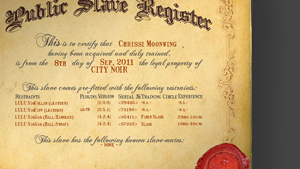Using and Editing your Ownership Deed
Your Ownership Deed
There are several ways to view your own, or your sub’s Ownership Deed.
- Click the DEED icon on your HUD.
- On the Collar Menu (say “/1l” [lowercase L] while wearing LULU Collar). Collar Menu > deed…
- On your Pet Tag, click the words SEARCH DEED.
- Search the Public Register.
What’s on the Ownership Deed
Hover your cursor around the Ownership Deed and explore. You never know what you might find!
Editing your Ownership Deed
The Ownership Deed can only be edited by the sub and her Owner.
Before you can edit the Deed, you must be register by clicking the SIGN UP button at the top left corner of the Public Register or Ownership Deed.
Edits by the Owner
Most parts of the Ownership Deed are editable by the sub’s Owner, like the Ownership date, the circumstances of ownership, and whether the Deed is public (publicly searchable) or private (only the sub, her Owner, and those on the pet-mate or sub-mate list).
Edits by the sub
The sub can add friends to the pet-mates or sub-mates part of the Deed. These need to own the Signature Collar, and they need to agree to the friendship request. They agree to the request by viewing their own Ownership Deed. If they don’t see the request, ask them to refresh or reload the browser.
Owned by CITY NOIR
If you are unowned or self-owned, you are automatically owned by CITY NOIR.
Linking to your Ownership Deed
You can link your profile (Second Life, Twitter, Facebook, etc.) to your Ownership Deed:
1. Get your link. Click the DEED button on your HUD (or HUD Menu > deed…). You will get a tip like this:
2. Copy your link. Select the link between the bracket, right-click and copy.
3. Paste it in your profile. You can paste the link into your SL profile. In Firestorm: rightclick avie > Profile > More Info and paste into the Web entry at the bottom. Remember to Save.
If you change your sub type (e.g. from pet to slave), you need to update your link. Just repeat steps 1 to 3 again.