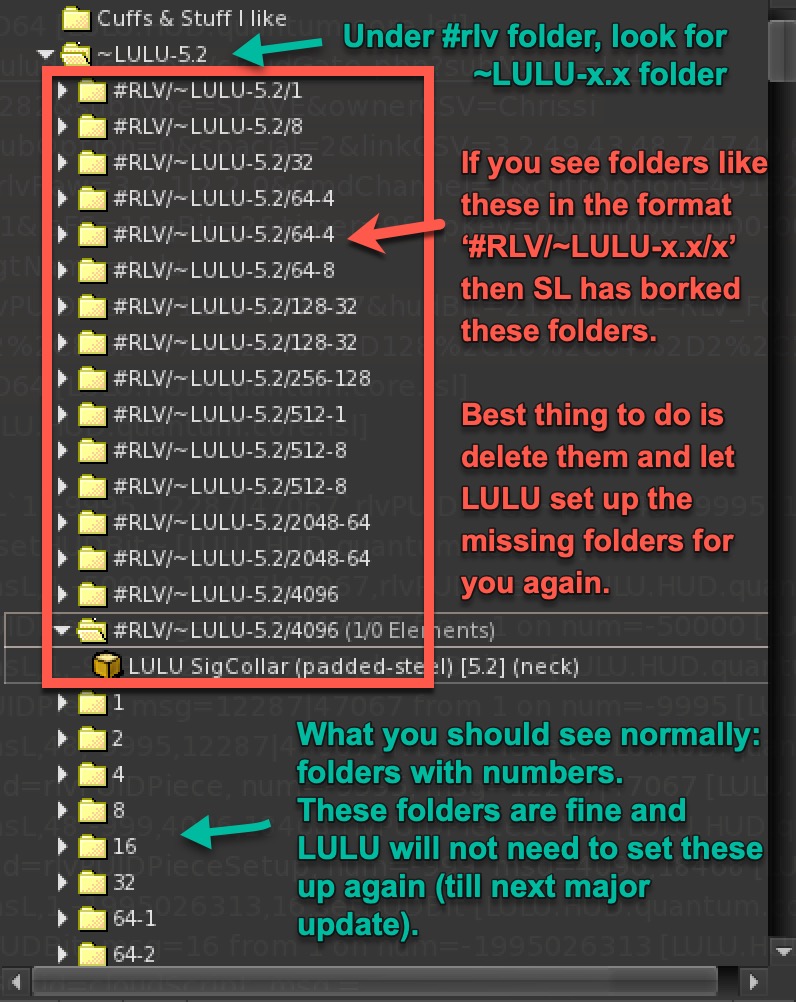My LULU HUD keeps asking to set up RLV folders every time I relog
There's currently an SL bug where RLV folder set up can silently fail for some folders.
When you look in your #rlv folder, everything looks fine, but actually SL did not actually save the folders correctly. The moment you relog, the folders show the wrong folder names. (See screenshot below).
How to fix:
The automated way:
Just let the HUD run RLV set up again every time it asks you to. It will fix the missing folders with each log in until they are all fixed.
Try going to a fast private sim (not a Homestead or public sim), as this may affect the results.
The manual way:
If the above doesn't work, you can set up your RLV folders manually.
Here's how.
1 Go to your Inventory, and in your #RLV folder, look for the folder ~LULU-5.2. This is for when your LULU Gear is version 5.2 e.g. Used LULU SigCollar [5.2]. Otherwise, replace the number with whatever version your gear is.
2 Under this folder, you will need to create more folders - one for each item. The name of the folder must be exact.
3 Then look in your Objects folder and copy your corresponding Used LULU… gear into the relevant folder.
4 IMPORTANT: After creating the folders, you need to restart your HUD (HUD > settings > restart) before you can use the RLV folders.
5 You can test your new rlv-gear by adding “rlv” to your rez command: e.g. /1c rlv rezzes all cuffs by RLV.
Collars
So, for the padded-steel collar, create a folder called 4096. Then look in your Objects folder and copy your Used LULU SigCollar (padded-steel) [5.2] <xxxxx> neck into it.
For the leather collar, the folder should be 8192.
Your folders should look like this:

Cuffs
For padded-steel cuffs, create folders and copy the corresponding cuffs as follow:

For leather cuffs, create folders and copy the corresponding cuffs as follow:

Gags
For the gag that you have, create the corresponding folder and copy in the used gag as follow: